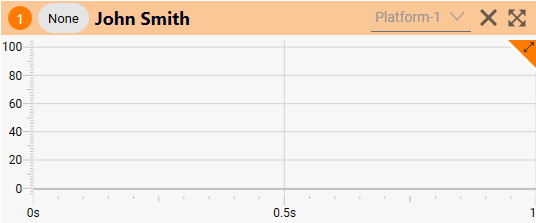Create and Apply a Test Sequence in ForceDecks Jump
ForceDecks Jump, test sequences can be created to run multiple test types in one recording.
All test types auto detected and analysed in ForceDecks can be included in a sequence (except a General Force-Time Analysis).
When creating a sequence, the following details can be added to specific tests:
- Drop height - Drop Jump (DJ)
- Load weight - Loaded Countermovement (LCMJ), Squat Jump (LSJ) or Squat Assessment (SQT)
- Specific limb – Single limb tests
- Number of top hops to be analysed – Hop Test (HJ)
To create a Test Sequence:
- Log in to ForceDecks Jump
- Click the Auto button

- Create Sequence:
- Enter a sequence name
- Select each test type to be included in the sequence
- Confirm relevant details for each test type (e.g. specific limb, drop height, load weight)
- Add Test Tags
- Click Done

- Click Done to confirm or Create another test sequence

To apply a Test Sequence:
- Select all profiles for testing. Double click on each profile name to select
- Apply Test Sequence:
- To apply to an individual profile - Click None
- To apply to all selected profiles - Click Auto

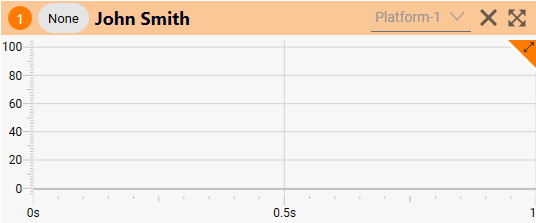
- Select a Test Sequence from the drop-down
- Click Done
Next Step:
Run Tests in ForceDecks Jump or Run Simultaneous Tests in ForceDecks Jump