Check Battery Level
The battery level indicator can be seen during plate selection
- iOS app at the force plate selection display, or
- On your computer in the force plate configuration menu (ForceDecks and ForceDecks Jump
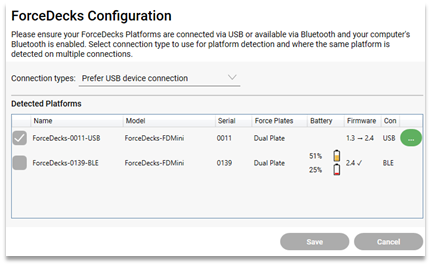
The battery level indicator can also be seen during recording
- The lowest battery level and approximate time for the pair is immediately visible in the recording display
- To obtain the battery level and approximate time for each plate do the following:
- iOS – selecting the battery level indicator will display the battery level and approximate time for each plate.
- On your computer – hovering over the battery level indicator will display the battery level.

Battery charging is indicated;
- iOS when ‘Charging’ is shown.
- On your computer with a lightning bolt.
Fast charging
Occurs when an individual plate is directly connected to a power source with the USB cable. For optimal battery performance, each individual plate should be charged using this method.
Slow charging
It occurs between plates connected with the interplate cable and one of the plates is connected to a power source with the USB cable. The plate connected to a power source with the USB cable is still fast charging.
Charging paused
Charging will pause after 10 continuous hours to protect the battery from overcharging.
This is indicated by the pause icon on the battery level indicator. Restart charging by unplugging the USB cable then plugging it back in.
Alerts on your computer
A yellow triangle can indicate;
- Low battery level, or
- Battery level uneven.
Check the banner that appears at the top of the screen on your computer for more information.
