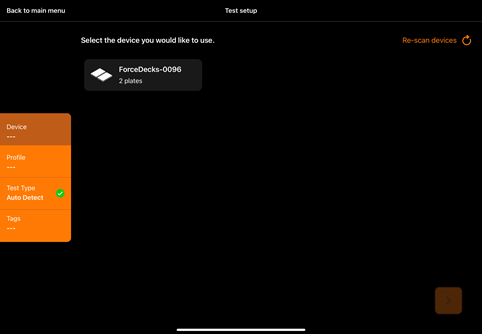ForceDecks iOS App Bluetooth Connection
ForceDecks plates are connected to the ForceDecks iOS App via Bluetooth.
Note: To enable Bluetooth connectivity, the latest ForceDecks Firmware must be installed, and only one set of ForceDecks turned on.
To connect ForceDecks plates to the iOS App via Bluetooth:
- Log in to ForceDecks iOS App
- Go to Tests
- Ensure your ForceDecks are turned on
- Select your plates
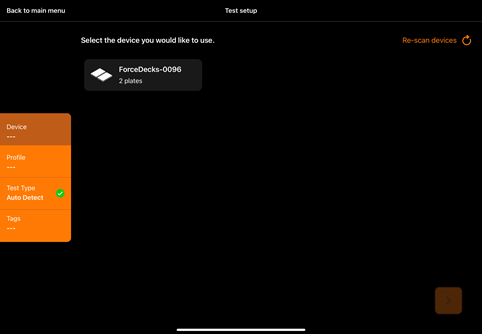
- Have you installed the latest ForceDecks Firmware?
- Are you using Bluetooth compatible ForceDecks plates (FDMini, FDLite (V2), FDMax)?
- Are you using a compatible iOS Device?
- Are you standing near the ForceDecks plates?
- Are your ForceDecks plates turned on?
- Are your ForceDecks plates currently paired with another iOS device or computer?
- Is your Sampling Rate set no higher than 500Hz?
Ensure you remain with the ForceDecks plates during testing to ensure you maintain a strong Bluetooth connection. If you do experience any disruption to a Bluetooth connection, you will receive the following notifications:
Average Signal

Poor Signal

Stopped Recording